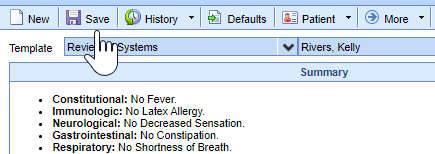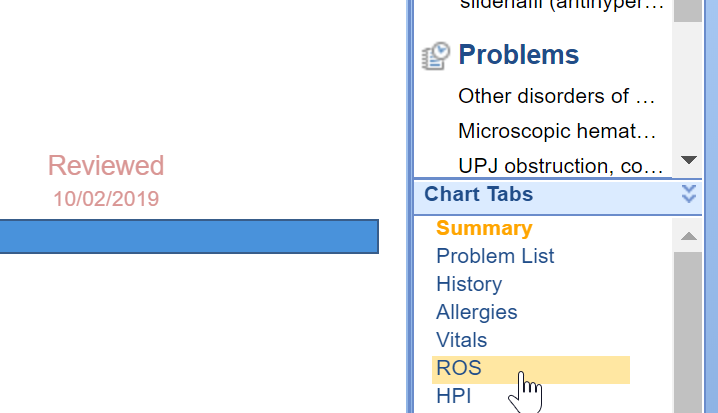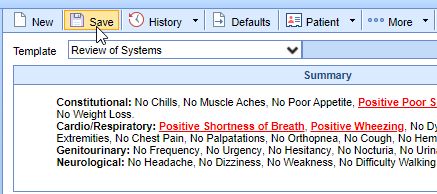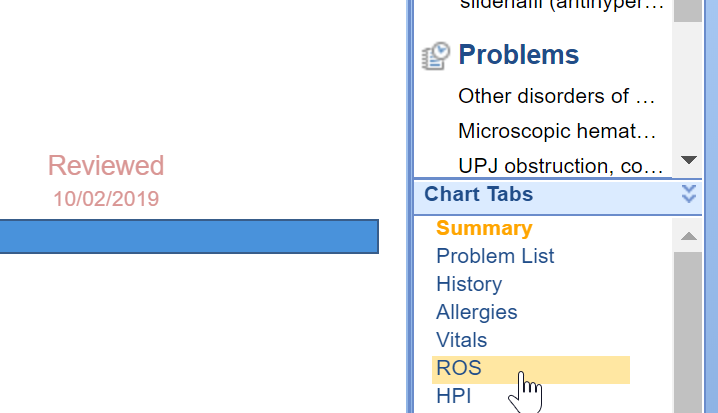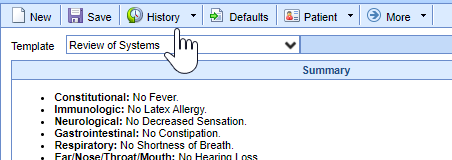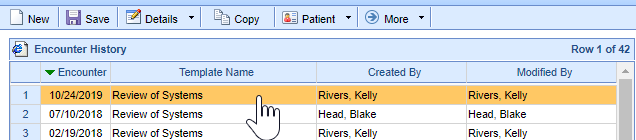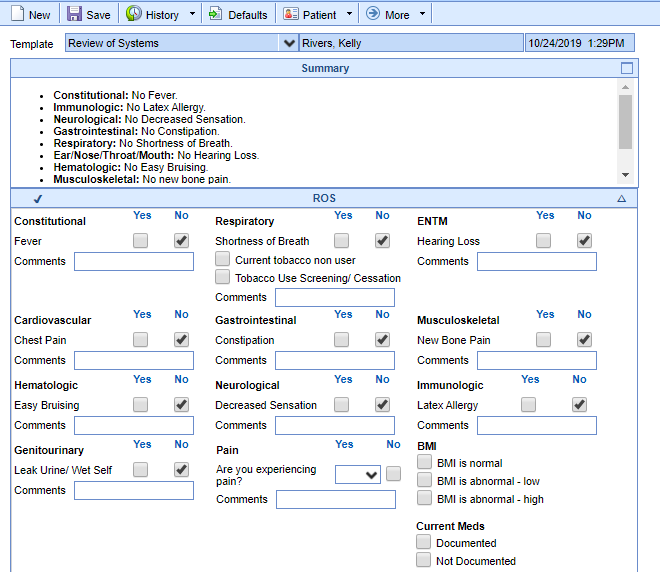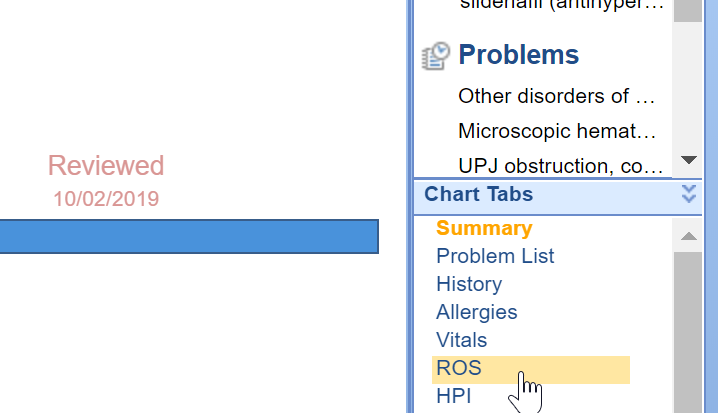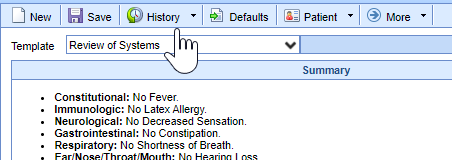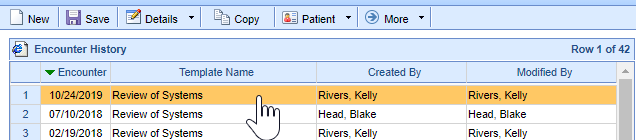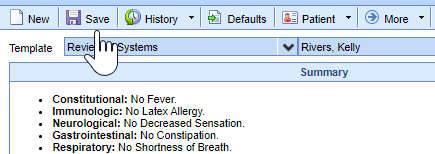Add a new ROS
- Once in a patient's chart, select the ROS chart tab.
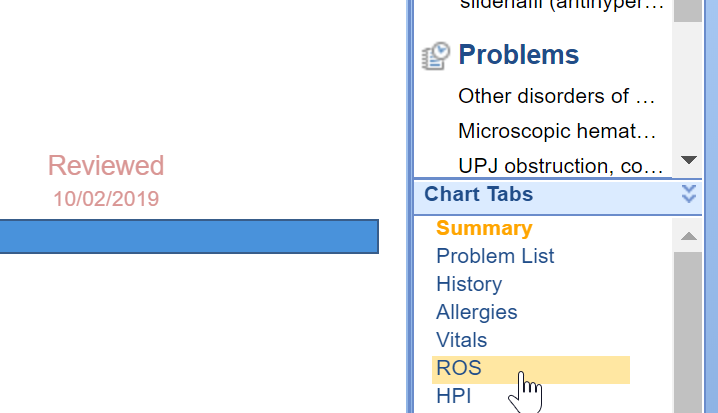
- The ROS screen will load.

- Then you can either click all of the necessary boxes for this patient OR you can click the Defaults button. This will check all the normal boxes and then you can edit as needed.

- Select either the [Base] Practice Defaults or one of the custom user default templates.

- Document the patient's Review of Systems as appropriate.

- Once you have it completed, click Save.
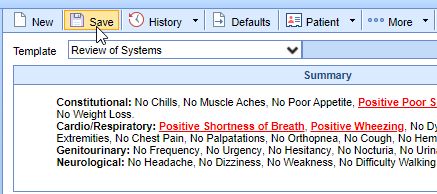
Edit an Existing ROS
- Once in a patient's chart, select the ROS chart tab.
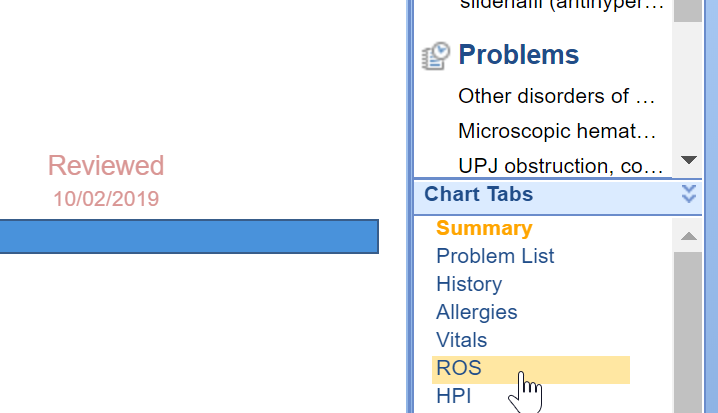
- Click on the History button from the menu bar at the top of the screen.
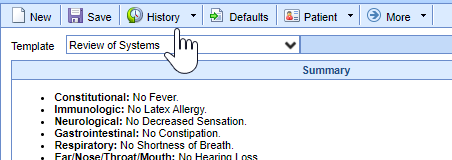
- Double click on the ROS entry that you want to edit.
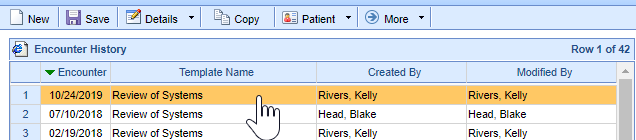
- The existing ROS will load, make the necessary changes.
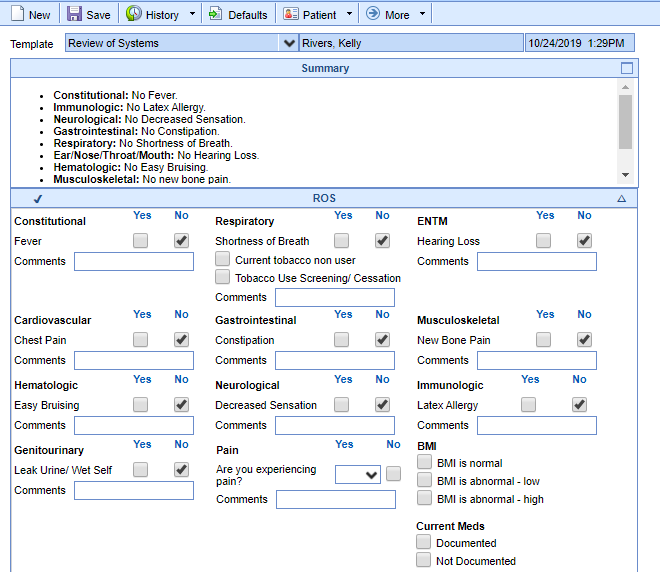
- Press Save when you are done adding all changes.

Copy an ROS from a Previous Encounter
- Once in a patient's chart, select the ROS chart tab.
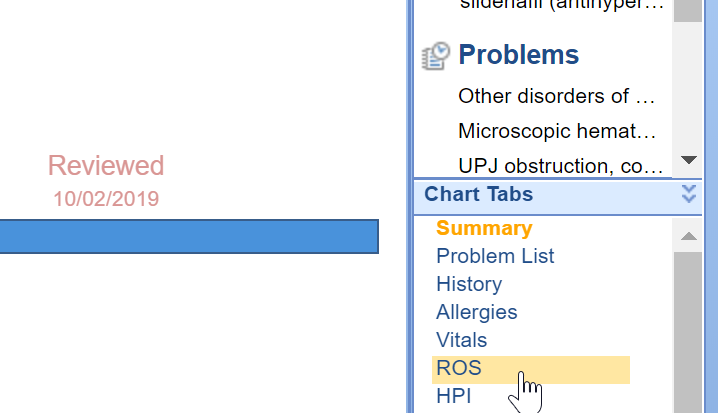
- Click on the History button from the menu bar at the top of the screen.
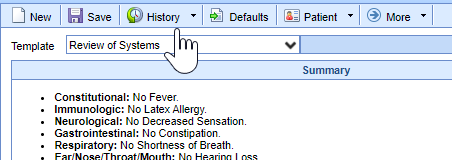
- Click once on the ROS entry that you want to copy forward.
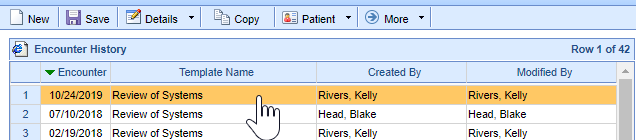
- Then select Copy from the menu bar.

- The previous encounter ROS will load, make the necessary changes.

- Press Save when you are done adding all changes.