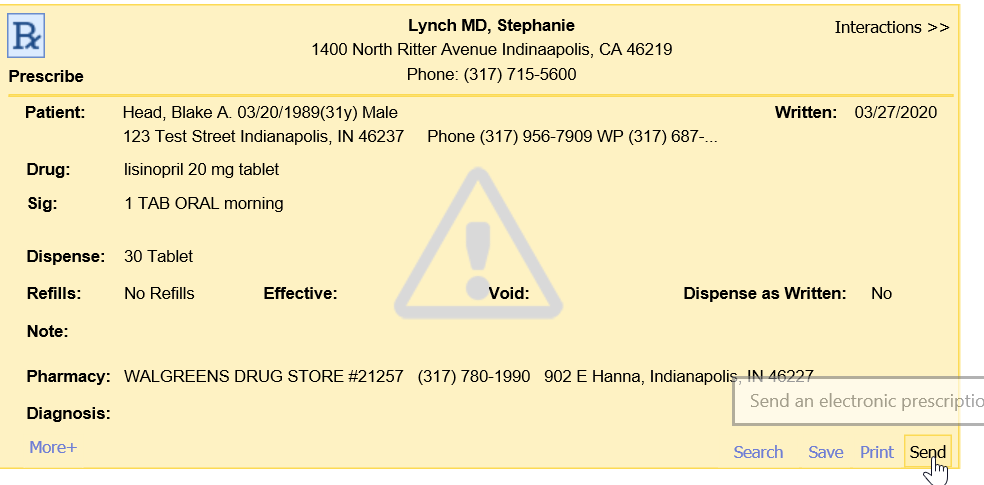Our application has the ability to identify prescriptions that may have a discount or coupon provided by the manufacturer through our integration with OptimizeRx. In the event that a prescription is sent electronically to the pharmacy that does have a coupon, our application will send the necessary details in the electronic message that the pharmacy receives. Also, if the patient has not opted out, a text/e-mail message with the coupon details will be sent.
In order for the OptimizeRx integration to work, a few things must be pre-configured. This article describes these requirements.
Provider Setup
The OptimizeRx integration can be turned on/off based on the provider submitting the prescription. By default, this option is turned on. This can be configured here:
- Navigate to Setup > Providers > [Search for the provider]
- Select the Identification tab.
- Within this window, set the value for Send OptimizeRx Coupon.
- Click Save

Patient Setup
The OptimizeRx Integration also allows a practice to set how the coupon is delivered to a patient. Text is set to Consent/Home by default. Email is set to Consent and Patient by default.
This can be configured here:
- Navigate to Setup > Patients> [Search for the patient]
- Select the Miscellaneous tab.
- Within this window, set the values OptimizeRx.
- To allow or disallow a text/e-mail, set the Consent field accordingly.
- Choose the appropriate way to deliver the message for this patient using the Text Messages/Email settings.

- Click Save
Once you have ensured that you have setup your providers and patients correctly to send/receive coupons, the interface does the rest of the work automatically. Below is an overview of how this process works.
Pre-Processing by our Application
- On a nightly basis, we check to see what coupons/discounts are available via the OptimizeRx Integration
- This list of prescriptions and their corresponding coupon information is stored for user later.
Send Coupons to a Patient and/or the Pharmacy
- A prescription will be written in our application using the Medications chart tab.
- User clicks the Send button on the prescription pad.
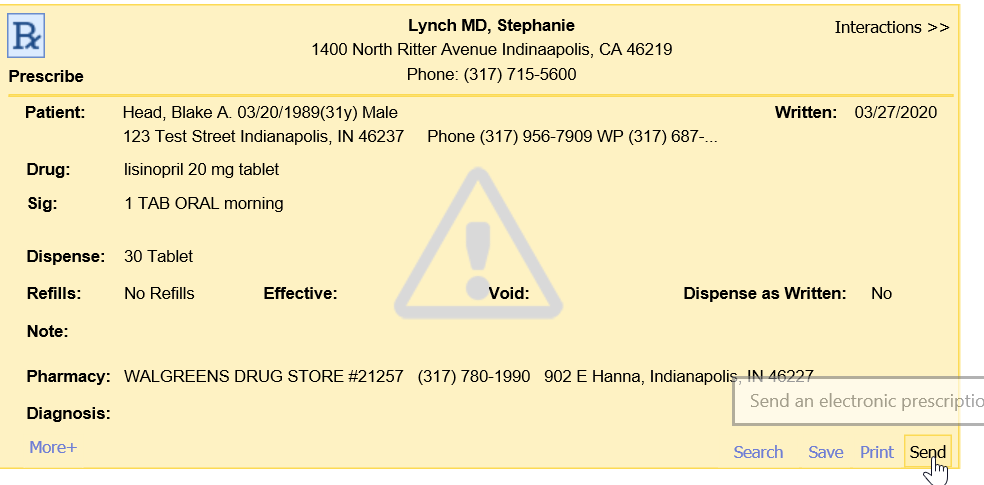
- Before being sent, the following checks occur:
- Does this prescription have an available coupon? If yes, get the necessary details.
- Is the provider configured to send coupon information? If yes, send coupon information in the electronic message to the pharmacy.
- Is the patient configured to receive text/email for a coupon? If yes, a text/e-mail will be sent with the coupon details.
- The medication is sent electronically to the pharmacy.