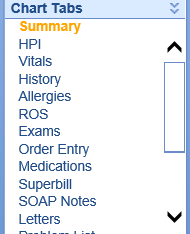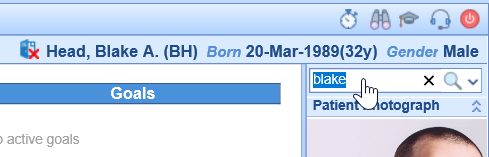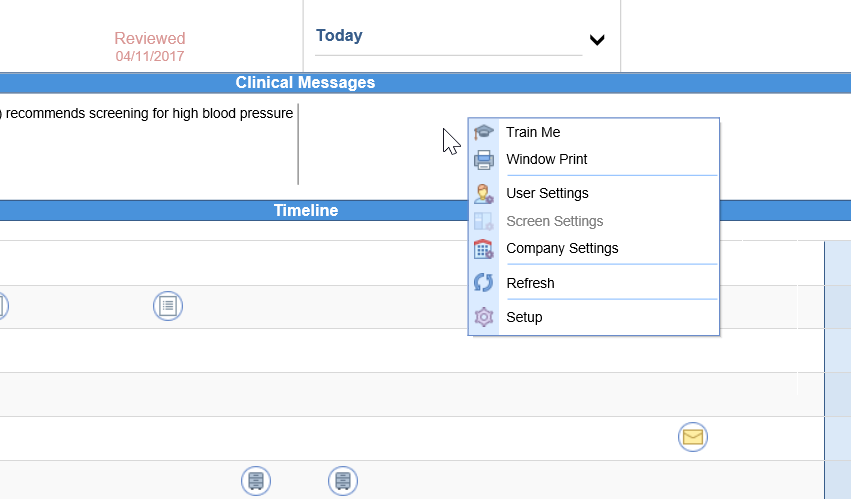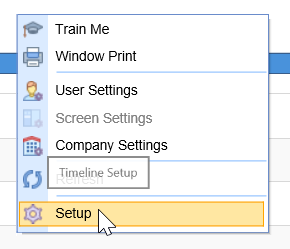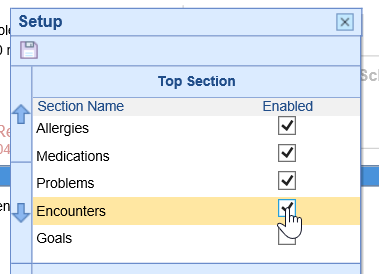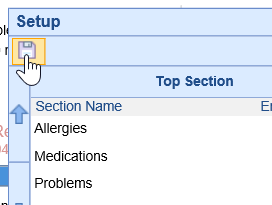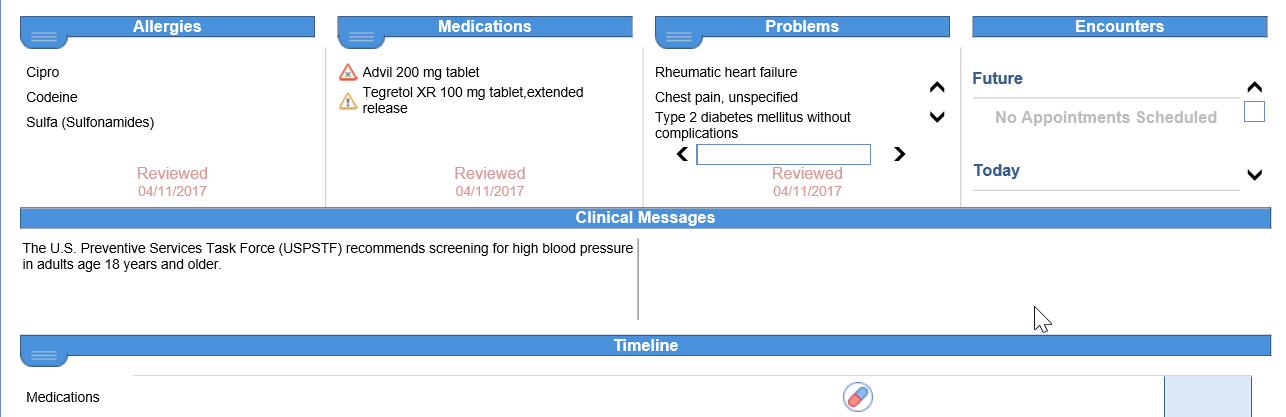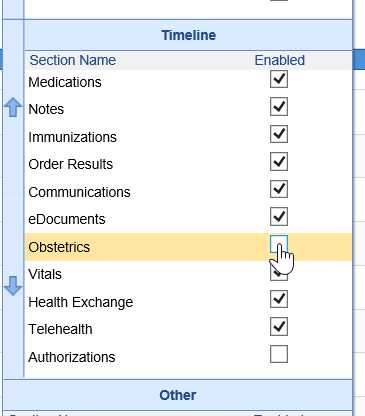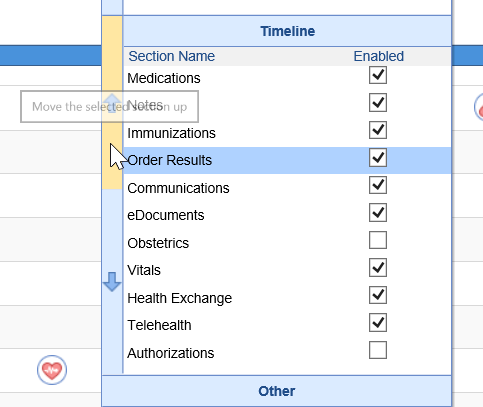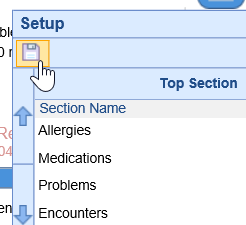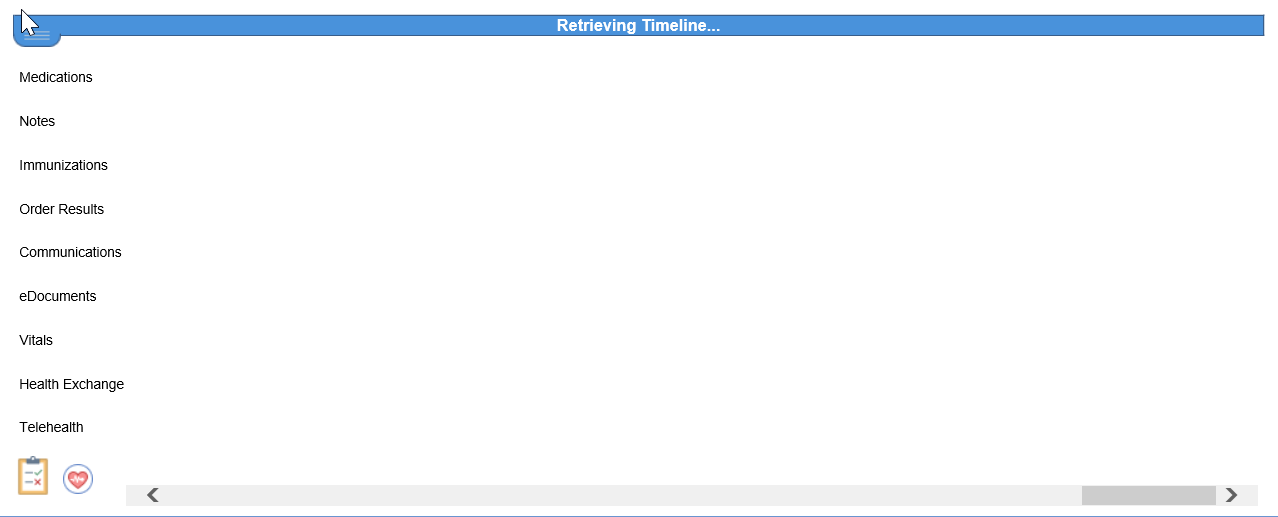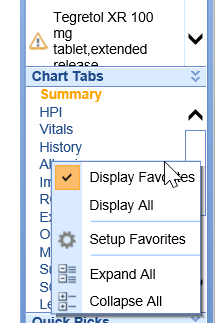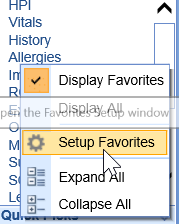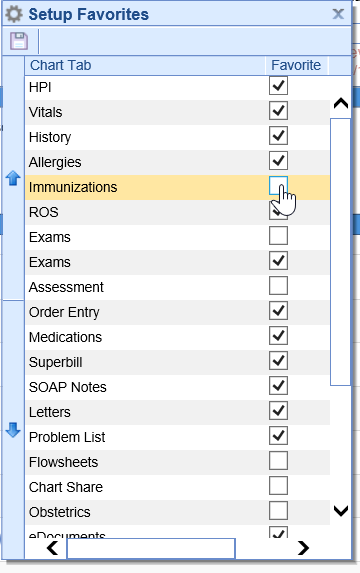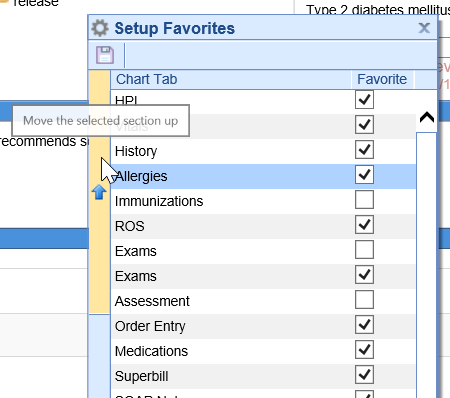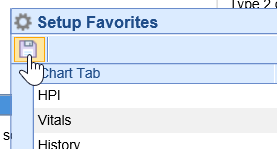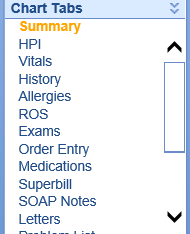The Summary Chart Tab in the EMR may be configured to a user's desired preferences. This gives a user a custom experience when navigating through a patient's chart in the EMR.
Summary Tiles
The Summary Tiles can be managed to include or/and exclude additional data when viewing a patient's chart.
- Open a patient in the EMR (either from a scheduled appointment, or by searching for a patient)
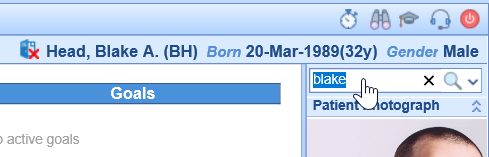
- From the Summary chart tab, right click over the middle of the tiles in the center of the screen
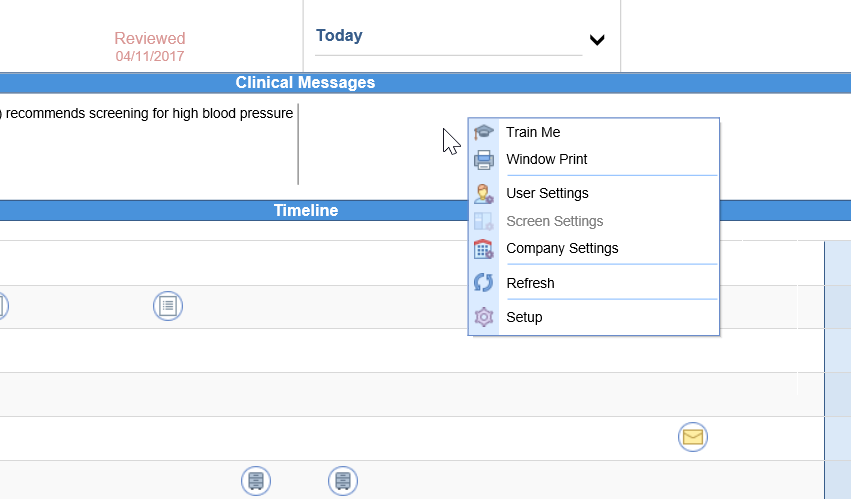
- Navigate to Setup
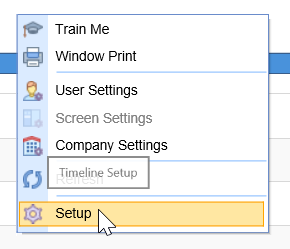
- Choose to Enable to Disable tiles displayed in the Top Section
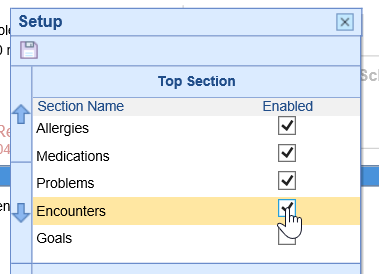
- Select Save
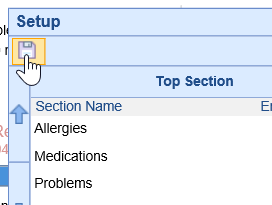
- The tiles at the top of the screen will update with your selections
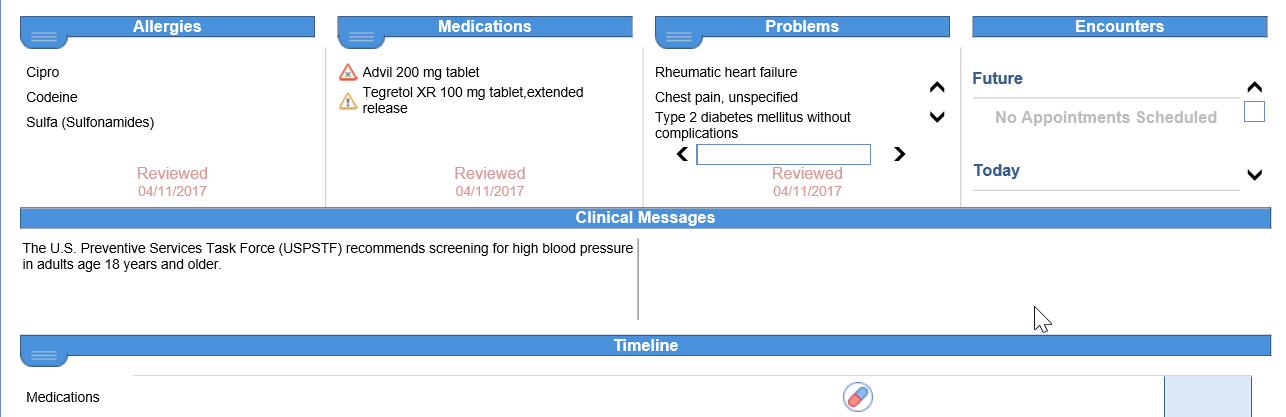
Timeline Display
Users may choose to update the order of items that are display within the Timeline on the Summary screen.
- Open a patient in the EMR (either from a scheduled appointment, or by searching for a patient)
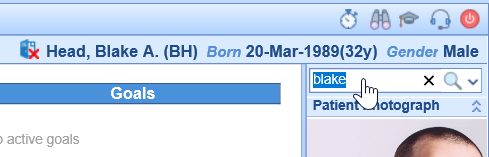
- From the Summary chart tab, right click over the middle of the tiles in the center of the screen
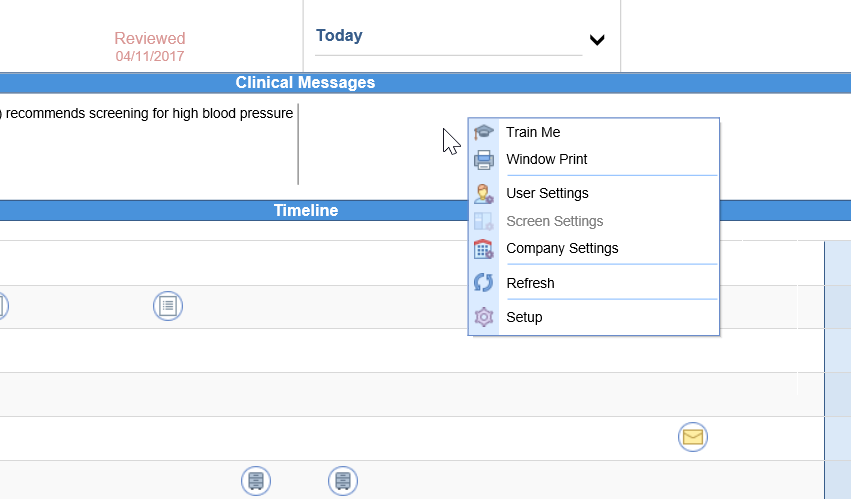
- Navigate to Setup
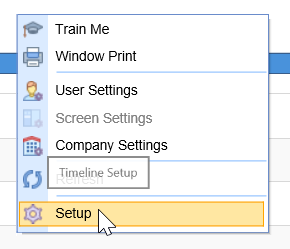
- Choose to enable or disable sections that are displayed on the Timeline
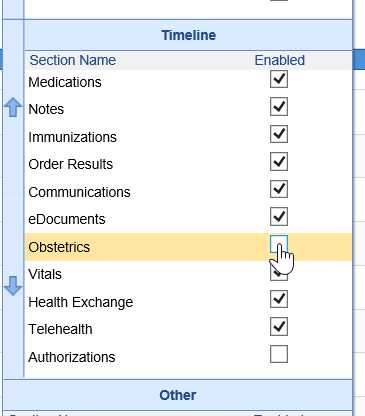
- Rearrange the order of the sections by single-selecting an item and using the "up" and "down" arrows to organize the order of items
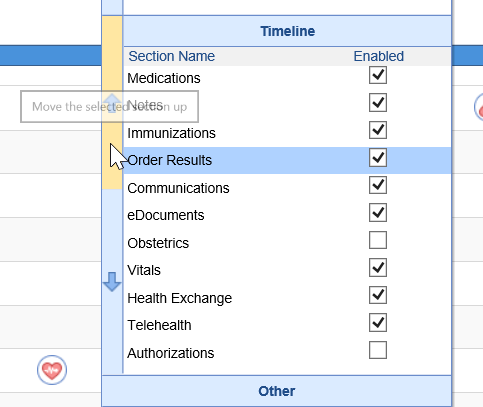
- Select Save
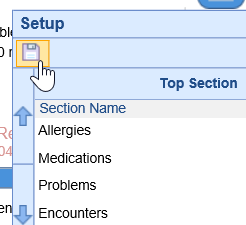
- The Timeline will update with your selections
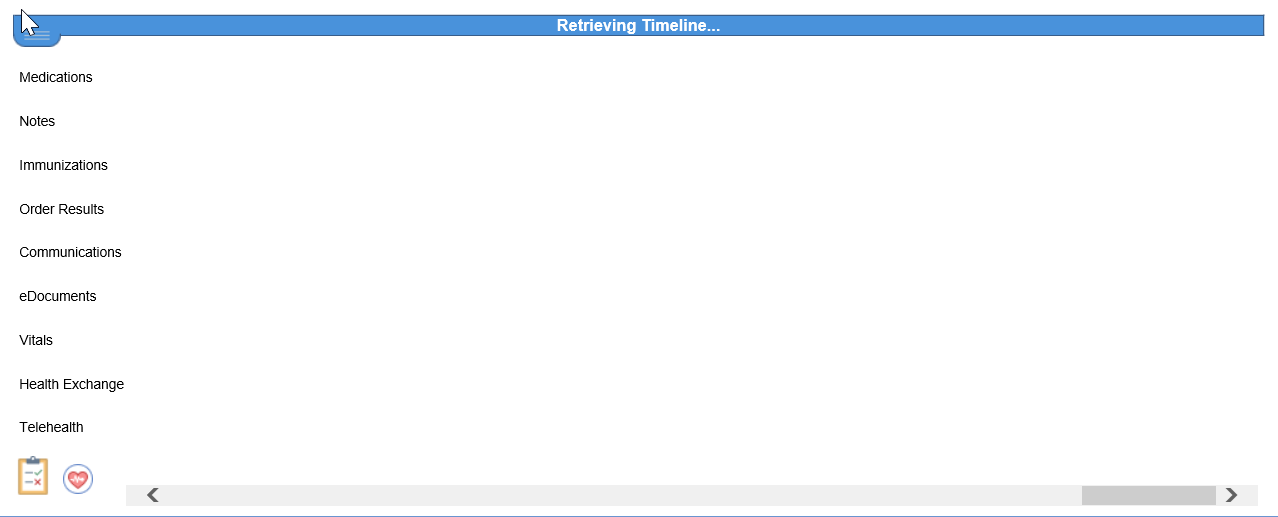
Reorganize Chart Tabs
Users are encouraged to reorganize the order in which the chart tabs are displayed. This gives the user a more customized experience in the system.
- In the lower, right-hand corner of the screen, right-click over the Chart Tabs area
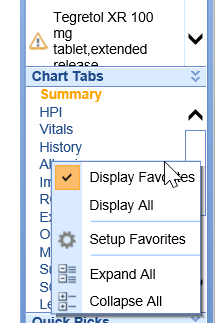
- Select Setup Favorites
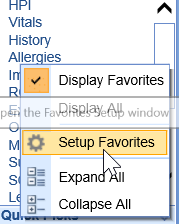
- Choose to enable or disable Chart Tabs that are displayed on the list
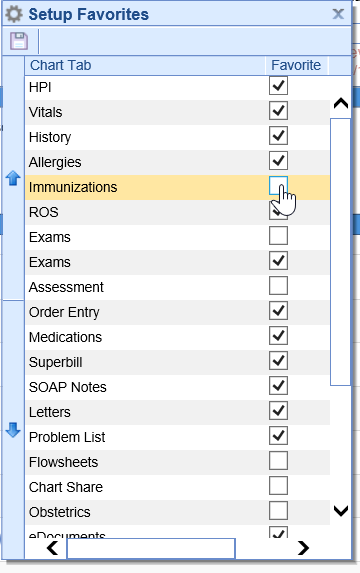
- Rearrange the order of the Chart Tabs by single-selecting a Chart Tab and using the "up" and "down" arrows to organize the order of Chart Tabs
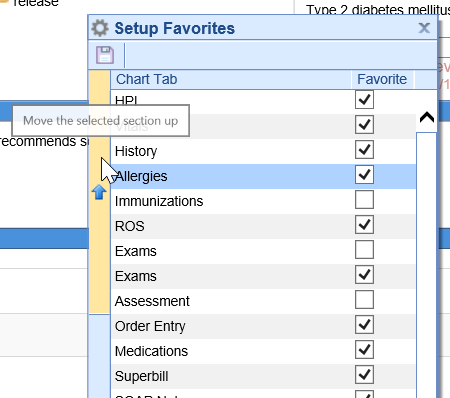
- Select Save
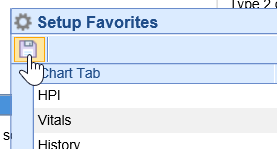
- The Chart Tab list will update with your selections