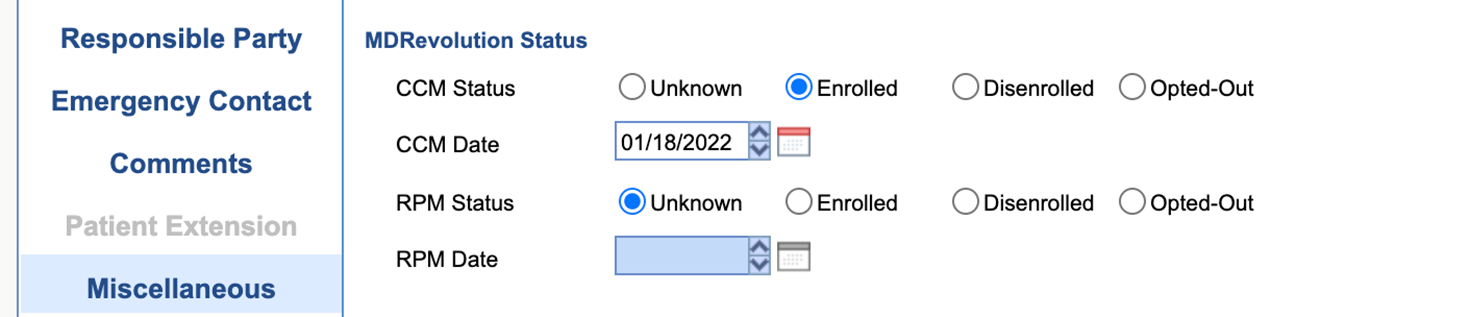*THIS PAGE IS UNDER CONSTRUCTION FOR CERTAIN SECTIONS, MARKED WITH AN ASTERISK.
Q. How do I know if my patient is enrolled in HW CCM (iSalus Software Customers)?
- A. You can view your patients eligibility and enrollment status from Patient Setup. Go to Patient Setup, then open the Miscellaneous section, you will see your patient status under "MDRevolution Status." As we enroll and discharge your patients, their status will automatically update.
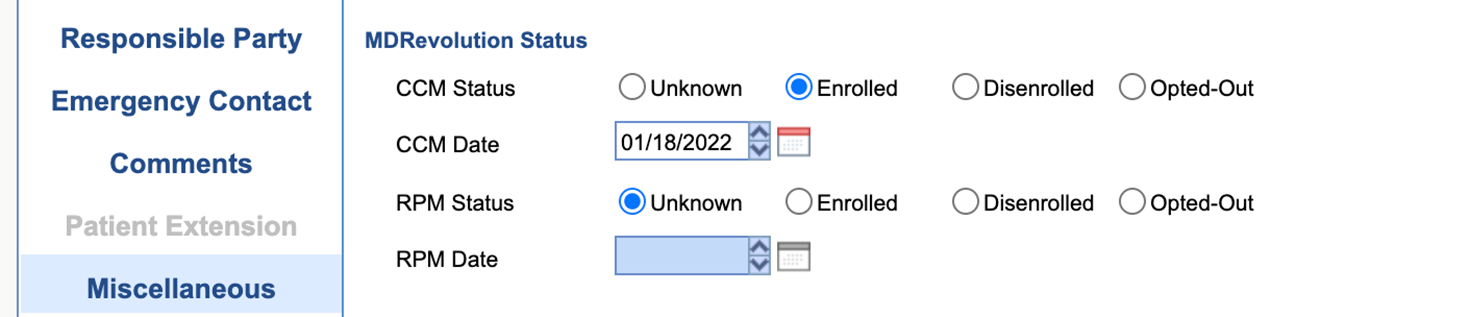
Q. How do I access the claims sent to my system (iSalus Software Customers)?
- To work claims from the Billing wheel:
- Go to the Billing portal
- Click on the red “Prepare” section, and once you options appear, click into “Ready for Processing,” then if there are CCM claims to be processed you will see the option “Closed – Electronic CCM,” click that option to open all unprocessed CCM claims in the billing query
- To see any unworked, pending CCM chargers:
- Go to the Billing portal
- From the Billing portal, under Insurance, click on Billing Query
- From the search criteria window, under the “Claim” section, from the status dropdown select “closed electronic – CCM,” then, if needed, you can set a service range and several other data fields.
- Once you have all fields set, click the magnified glass in the top toolbar to search, this will put back any unworked CCM claims.
- To see CCM charges that have already been processed or CCM charges across all time:
- Go to the Billing portal
- From the Billing portal, under Insurance, click on Billing Query
- From the search criteria window, under the “Claim” section enter the code “99490” in the “Code(s)” field
- If you choose you can set a date range for this search as well under the section “Procedure”
- Once you have all fields set, click the magnified glass to pull back all CCM claims
*Q. How do I access the claims sent to my system (Non-iSalus Software Customers)?
- Go to the Billing portal
- From the Billing portal, under Insurance, click on Billing Query
- From the search criteria window, under the “Claim” section, from the status dropdown select “closed electronic – CCM,” then, if needed, you can set a service range under the “Procedure” section.
- Once your search criteria are set, click the magnified glass in the top toolbar to bring back all results.
- Once all results are loaded, to export, click the manilla folder icon, and click “Excel Export”
*Q. How often are claims sent?
A. If you have an integration, claims are the billing portal between the 5th-8th of the month following the prior month close. If you do not have integration, your claims will be sent to you via sftp or through a secure Box account between the 5th-8th.
*Q. How do I access my patient’s HealthWatch CCM notes?
- Login to your database
- Go to the EMR portal
- Open the chart of the patient who you would like to review their CCM note (If you are not opening from a scheduled appointment, search for the patient in the top right-hand corner of the EMR)
- Once you have opened the patient’s chart, the first screen to appear will be the summary chart tab, this is where you will access the HW notes.
- From the summary chart tab, on the bottom of the screen, reference the patient timeline, under the row “HealthExchange” you will see a record of all your completed HW notes
- Click on the note, this will open a separate window, then double click on the HW note to open and review details from the HW care coordination
*Q. How often are notes sent?
A. Notes are sent immediately to the practices database once signed off in the HW database and can be access from the summary chart tab on the patient’s timeline, under the “HealthExchange” section.